How to use ePlan
In August 2023, we rolled out ePlan - the electronic and interactive version of our Nelson Resource Management Plan, in line with the National Planning Standards.
ePlan is an electronic and interactive version of Nelson’s Plans (Regional Policy Statement, Air Quality Plan and the Resource Management Plan) using GIS (Geographic Information System) map layers to display planning information on a specific property. Users can view the plan rules in relation to a property if they need information for preparing a development or resource use proposal.
You can use ePlan either like a book by reading it in full, or by viewing it section by section. Search for a specific property or area of the region using the interactive map viewer and see any map layers that apply to that particular property or area. It can also help to direct you to the most relevant parts of the Plan based on the zone or other area you are interested in viewing.
Top Tips
Accessibility options
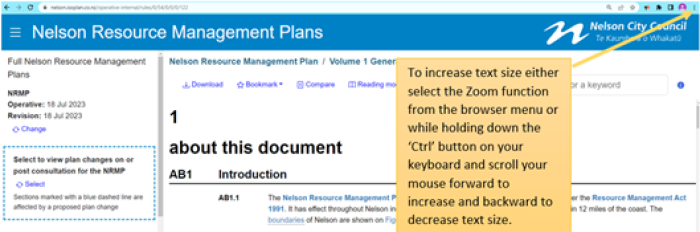
To increase text size either select the Zoom function from the browser menu or while holding down the 'Ctrl' button on your keyboard and scroll your mouse forward to increase and backward to decrease text size.

You can utilise a 'text to voice' reading tool form your browser which will read the entire plan to you or you can highlight text that you want read to you - in this example we used the Chrome browser extension 'Read Aloud' - https://chrome.google.com/webstore/category/extensions and search for the product.
Definitions
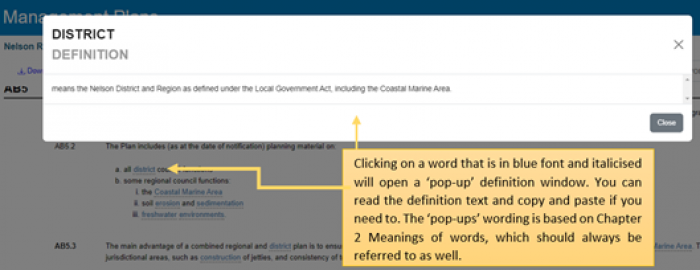
Clicking on a word that is in blue font and italicised will open a 'pop-up' definition window. You can read the definition text and copy and paste if you need to. The 'pop-ups' wording is based on Chapter 2 Meanings of Words, which can be referred to as well.
Jump to other sections of the ePlan
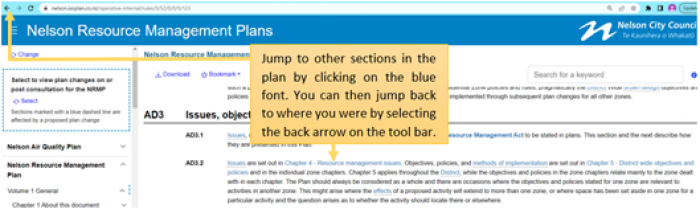
Jump to other sections in the plan by clicking on the blue font. You can jump back to where you were by selecting the back arrow on the tool bar.
View reference links
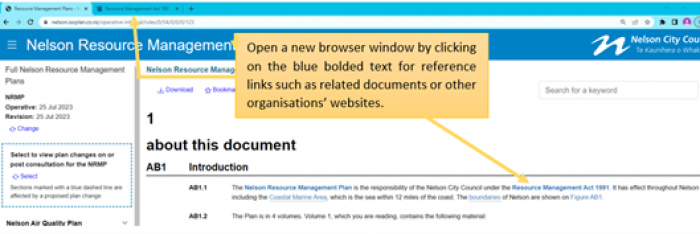
Open a new browser window by clicking on the blue bolded text for reference links such as a related document on other organisations' websites.
Create and print PDFs
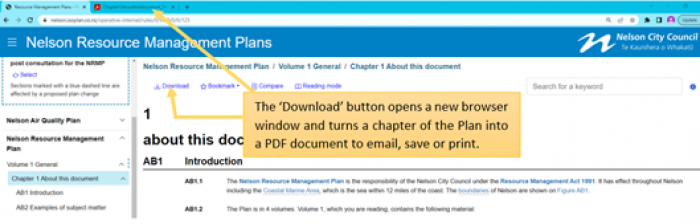
The 'Download' button opens a new browser window and turns a chapter of the Plan into a PDF document to email, save or print.
Navigating between maps and the Plan sections
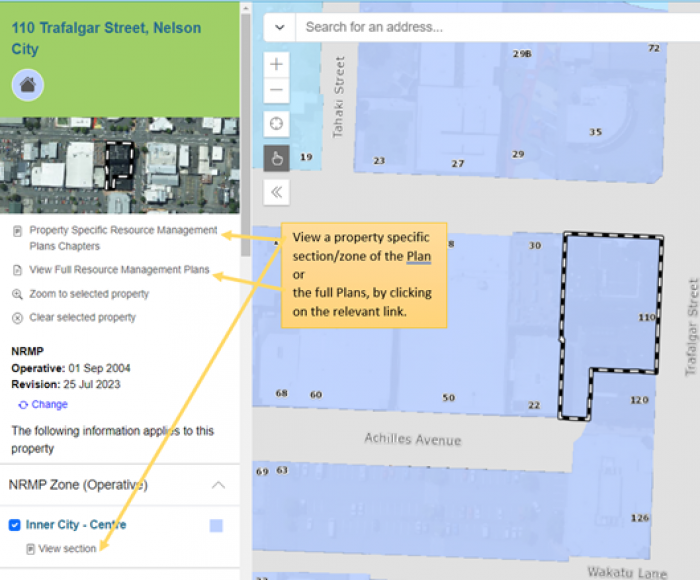
View a property specific section/zone of the Plan or the full Plans, by clicking on the relevant link.
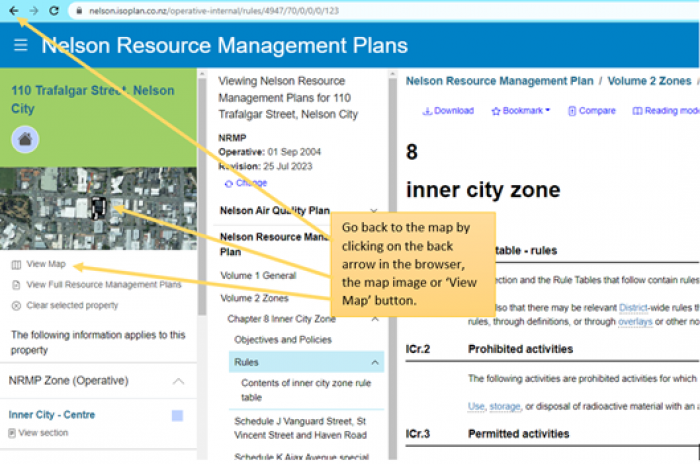
Go back to the map by clicking on the back arrow in the browser, the map image or ‘View Map’ button.
Bookmark a section or map in the Plan
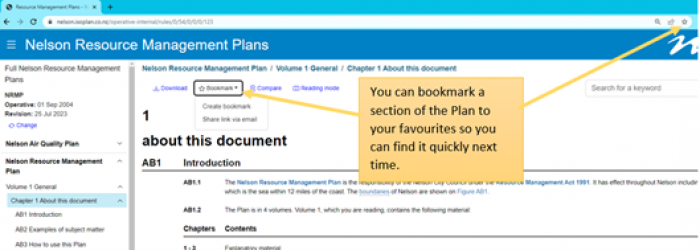
You can bookmark a section of the Plan to your favorites so you can find it quickly next time.
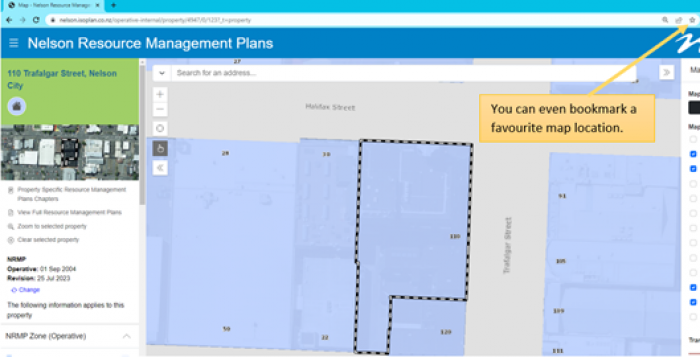
You can even bookmark a favorite map location.
Measure, draw and add text to the map view
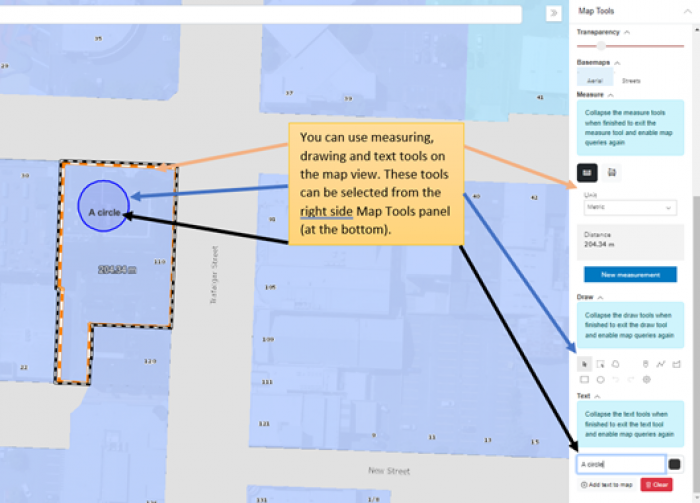
You can use measuring, drawing and text tools on the map view. These tools can be selected from the right side Map Tools panel (at the bottom).
If you would like further information regarding using ePlan, please contact the Environmental Planning Administrator on 03 546 0200 or environmental.planning@ncc.govt.nz.
